When adding a release to your EmuBands account, you’ll notice that we ask for two pieces of information under the ‘Artist Information’ section – the ‘Album Artist(s)’ or, if you’re on the tracks page, the ‘Track Artist(s)’, and the ‘Spotify Artist’.
Album Artist
The Album Artist is an artist that is common across all tracks. If the release is performed by only 1 main artist (for example, if there are no featuring artists, or no collaborations between individual artists), then you would simply enter the name of the individual artist or band in this box.
If the album has tracks performed by more than 1 primary artist, but fewer than 4 primary artists (we’ll explain below!) then you should enter them in the ‘Album Artist’ box as follows:
2 Artists:
‘Artist 1 & Artist 2’
3 Artists:
‘Artist 1, Artist 2 & Artist 3’
Spotify Artist
Important to note: Only use the ‘Spotify Artist’ field if the artist already has an artist page set up on Spotify. If you’ve never released music on Spotify before, please leave this field blank, and a new artist page will be created for you automatically.
To ensure your release appears on the correct artist page on Spotify, we ask you to provide us with the Spotify Artist ID for your artist / band. You can do this in one of two ways: either by typing your artist name into the ‘Spotify Artist’ field, and selecting the correct artist from the selection which appears in the dropdown menu, or by giving us the Artist URI:
Typing the artist name
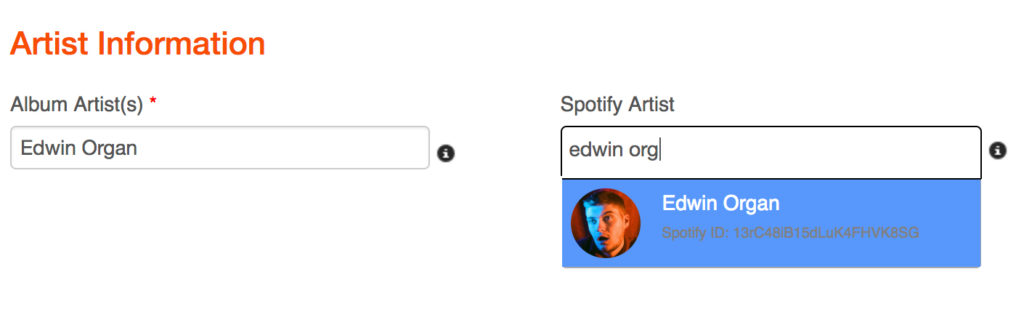
Copying, and Pasting the Artist URI
1. Go to Spotify and search for your Artist Page. Whilst viewing your artist page, click the button beside the ‘Play’ and ‘Follow’ buttons which looks like 3 dots:
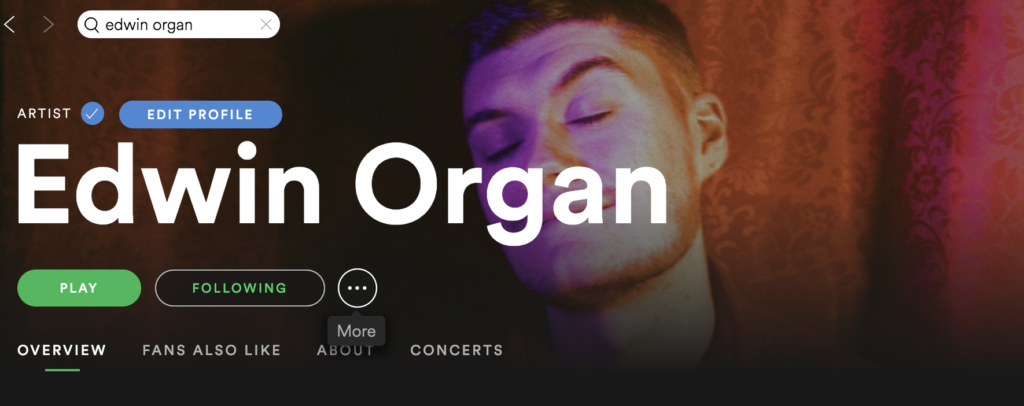
Click on ‘Share’, then click on ‘Copy Spotify URI’:
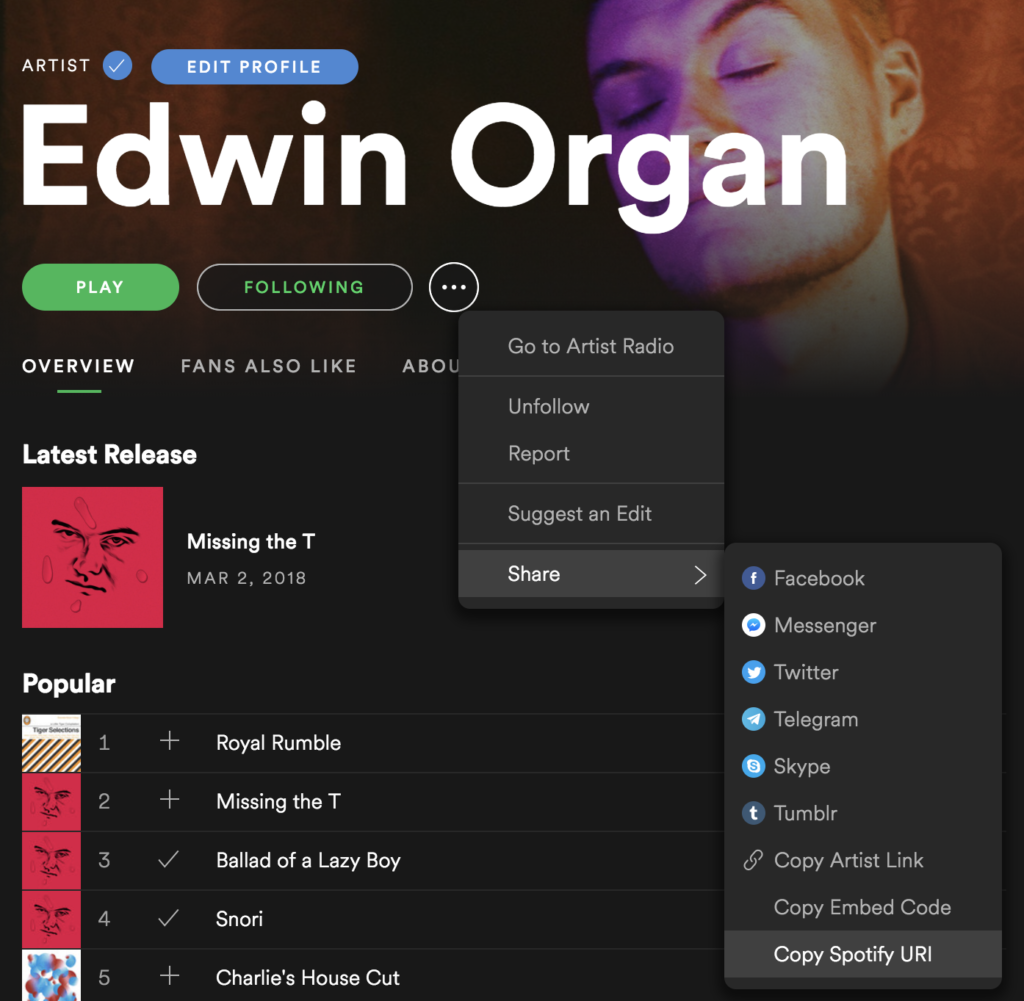
When you’ve got the URI for the artist page, paste it into the ‘Spotify Artist’ field:
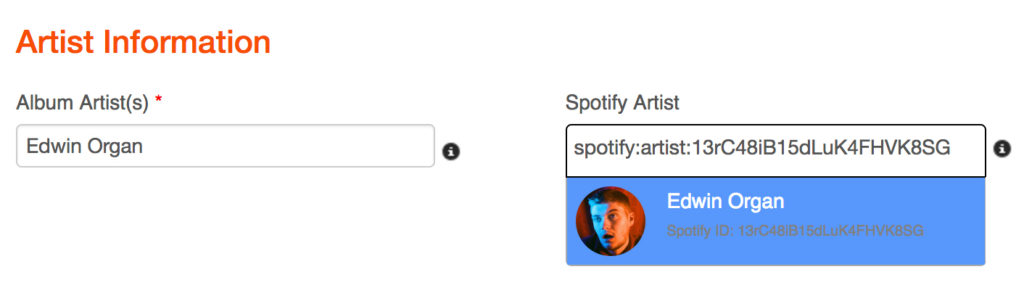
If you have multiple artists
If you have multiple artists, and they all have existing artist pages on Spotify, simply search for the artist pages in the ‘Spotify Artist’ field one at a time and select them individually:

If you have multiple artists performing on the release, but only some of them have an artist page on Spotify, then simply only enter the name of the artist(s) who already has a page on Spotify within the ‘Spotify Artist’ field.
If you have an artist name which is common, and simply searching for your artist name within the ‘Spotify Artist’ field brings up many results, then using the Spotify Artist URI will ensure that we have the exact match.
Track Artist
By default, both the ‘Track Artist’ field, and the ‘Spotify Artist’ field on the ‘Tracks’ page, will auto-fill with the information you entered on the ‘Album’ page. So if you’re the only artist performing on all tracks, then you don’t need to do anything further here.
However, if you have multiple artists performing across different tracks on the release, you will need to go through the process of filling in the ‘Track Artist’ and ‘Spotify Artist’ field for each track. It looks very similar to the Artist Information section of the ‘Album’ page:
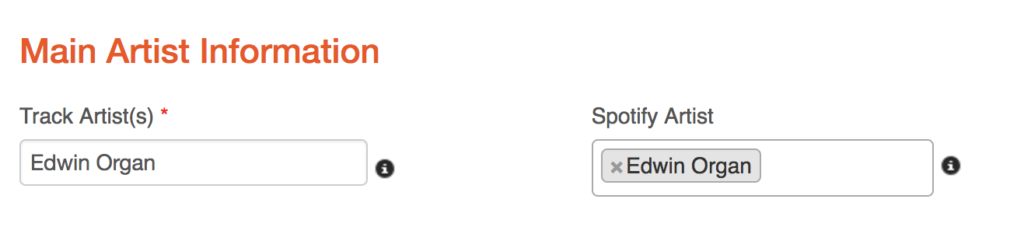
In addition to the Main Artist, we can also credit featuring artists, remixers, composers, arrangers, lyricists, and producers.
To add a featuring artist to your release, read this guide – How Do I Add a Featuring Artist to My Tracks?
All other artists can be added under the ‘Additional Artist Information’ section:
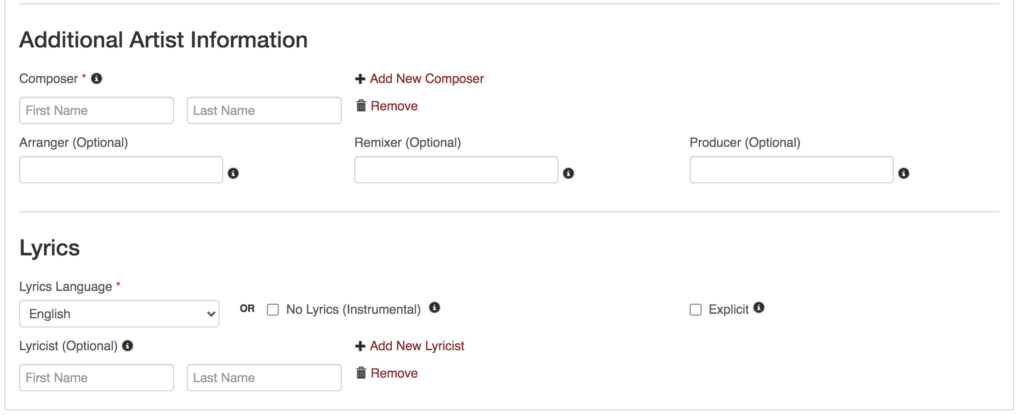
Featuring Artists & Remixers: Spotify Artist
If you have a featuring artist on your track, or the track is a remix, you should also check if the featuring artist or remixer have a Spotify Artist Page set up. If they do, then you should also enter their artist information within the ‘Spotify Artist’ field in the ‘Main Artist Information’ section. Here’s an example of a track with a featuring artist and a remixer:
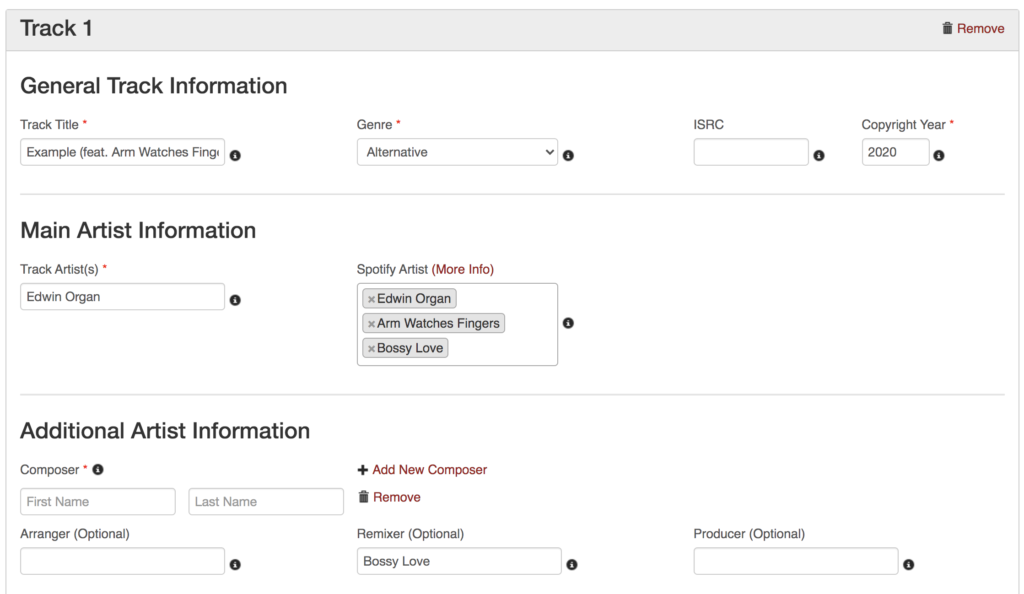
The above example would result in the track being credited correctly, and showing up on all 3 of artist’s Spotify pages.
NB: The artist name you’ve entered in the ‘Album Artist’ or ‘Track Artist’ field must match exactly with the way the artist name displays on Spotify, otherwise you’ll get an error message. For example:
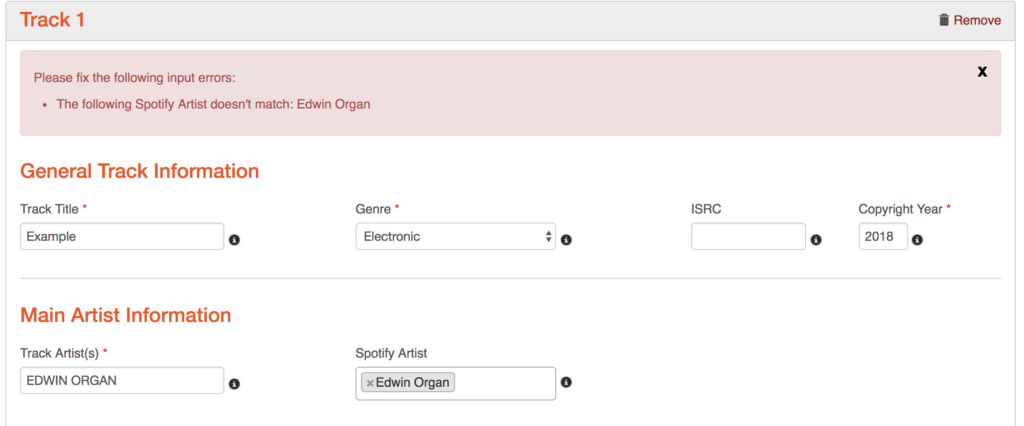
In the above example, the error displays because we’ve typed ‘EDWIN ORGAN’ (in uppercase) in the ‘Track Artist’ field, but their artist page on Spotify has the artist name displaying Title Case. The casing and spelling must be an exact match, and any accents (aka diacritical marks) on certain letters/words within your artist name must match up exactly between the ‘Track Artist’ or ‘Album Artist’ field, and the ‘Spotify Artist’ field, otherwise you won’t be able to proceed.